How to Embed Power BI Reports
You can embed Power BI reports into your MyHub site using the steps below.
How to embed Power BI reports into portals
- Open a report in the Power BI service.
- On the File menu, select Embed report > Website or portal.

- In the Secure embed code dialog, select the link you can use to embed this content. If you'd like a little more control over the size, copy the HTML instead.
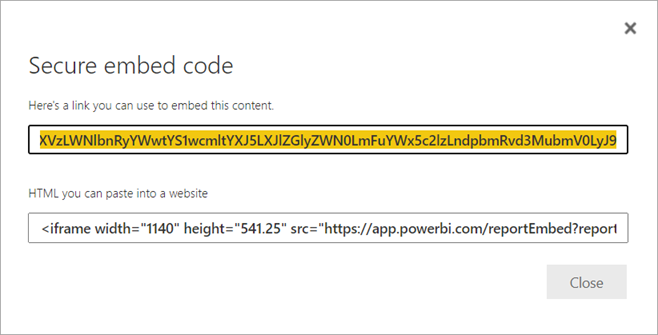
- Once you've copied the embed link, paste it into the iFrame/PDF section of a Text, Images, and Video module. If you copied the HTML, paste this into the Source section

- Whether a user opens a report URL directly, or one embedded in a web portal, report access requires authentication. The following screen appears if a user has not signed-in to Power BI in their browser session. When they select Sign-In, a new browser window or tab could open. Have them check for pop-up blockers if they don't get prompted to sign in.
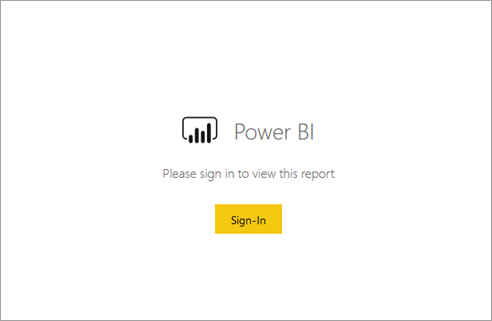
- After the user has signed in, the report opens, showing the data and allowing page navigation and filter setting. Only users who have view permission can see the report in Power BI. All row-level security (RLS) rules are also applied. Lastly, the user needs to be correctly licensed – either they need a Power BI Pro or Premium Per User (PPU) license, or the report must be in a workspace that is in a Power BI Premium capacity. The user needs to sign in each time they open a new browser window. However, once signed in, other reports load automatically.
- When using an iFrame, you may need to edit the height and width depending on the size of the column you have set your module in.


